Common Questions FOR OUTLOOK 2003 USERS
Q: What do I do when I get an error that reads "cannot authenticate
to the server",or "a pop up that wants me to put in my username and
password"? 1. In Outlook 2003, go to the Tools in the top menu,
and select E-mail Accounts from the drop down menu.
A box will appear called "E-mail Accounts".
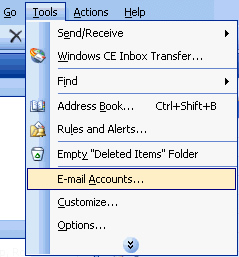
2. Once in the E-mail Accounts Selection area you will
find an E-mail Area to make a selection. Click next
to the "View or change existing e-mail accounts",
then click the "Next" button on the bottom.
This will open up an other E-mail Accounts dialog box
for you.
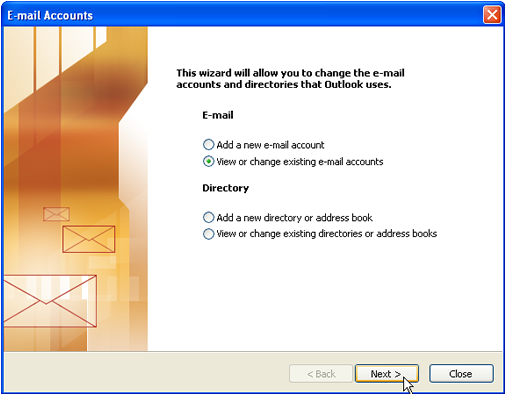
2. Once in the E-mail Accounts menu find the E-mail
that you want check the settings on. You can double
click the email name to make the "Properties box"
come up or you can single click the name and then click
the change button on the left. This will put you into
the "E-mail Settings (POP3) Box".

4. Once in the E-mail Settings (POP3) You will need
to click on the "More Settings" button. This
will put you into the "E-mail Settings" box.
You will then need to click on "Outgoing Servers".
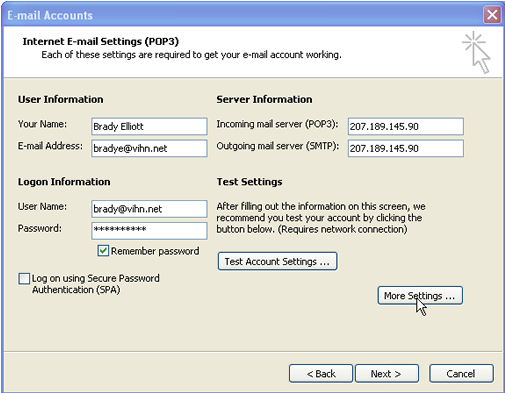
4. In the "Outgoing Server" area check the
"My outgoing server (SMTP) requires aucthentication"
and make sure that "Using same settings as my incoming
mail server" is check as well. Once these are checked
press OK and get back to the main area in Outlook. Click
the send and receive icon to see if the error continues.
If the error occurs again contact support at 1-866-468-8446.
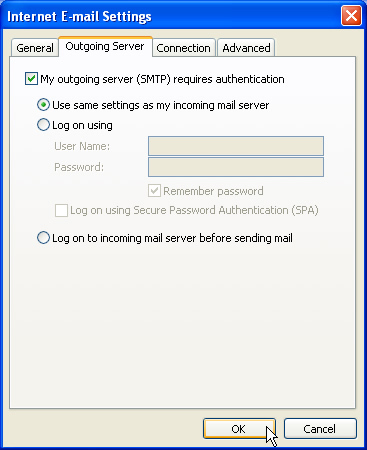
*If you do not know what your Incoming and Outgoing
server should be, please call us at 1(866)468-8446.
|